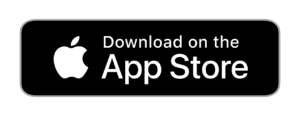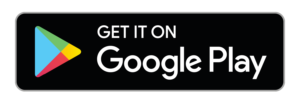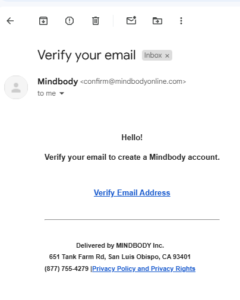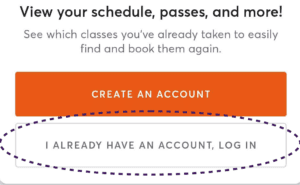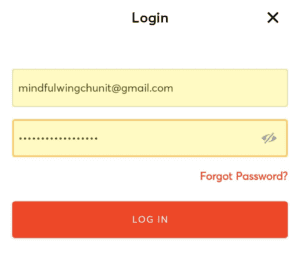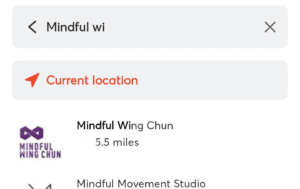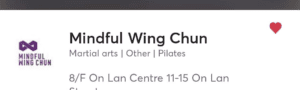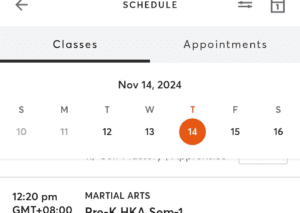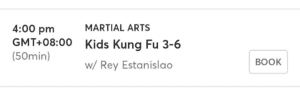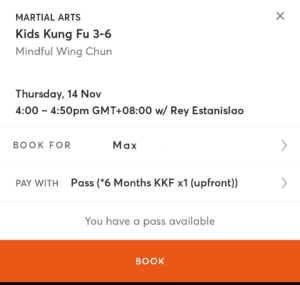Setup and Booking Instructions
You need an account with us before you can book classes.
Follow these steps and our team will set it up for you.
- Visit Us in Person: Take a free trial class and, if happy, sign up for your a membership package. (If you haven’t yet had a trial class, you can book a free trial here).
- Set Up a Regular Class: During enrollment, we can help you schedule a regular class time that you plan to attend consistently. This class will automatically appear on your ‘schedule’ page in the Mindbody app.
- Wait for Your Welcome Email: Within two working days, you’ll receive a welcome email from the Mindbody system, which includes a link to verify your email, set up your password, and complete your account setup.
Note: Previously, passwords were set up by our team. With the new system, you’ll now set up your own password by following the instructions in your welcome email. (See below)
You will receive an welcome email from Mindbody.
For Family Accounts, expect one email per family member, please validate each individually.
- Click the’Verify Email Address’ link.

- Follow the prompts to set up your password and secure your account.
Note for Family Accounts:
We will set up all you accounts for you, so there’s no need to use the create account options.
We set up each of your family members using the same, primary, email address. Validating with each welcome email merges them into your family account.
![]() We recommend using the Mindbody app for the easiest way to book classes.
We recommend using the Mindbody app for the easiest way to book classes.
- Download the Mindbody App:
- Sign In:
- Open the Mindbody App

- Tap The Profile Button
 , bottom right of screen
, bottom right of screen - Select ‘I already have an account, Log in“

- Enter the email and then password set up through your welcome email.

- Open the Mindbody App
Note: Web-page booking still available
Although we feel the App is more convenient, you will be also able to book classes and manage your account via our web-page
To view class times, locate and select Mindful Wing Chun in the Mindbody app.
SEARCH for Mindful Wing Chun:
- Tap the magnifying glass in bottom bar
- On next screen, tap the magnifying glass, now at top of screen
- Type “Mindful Wing Chun”

- Select Our School from the list shown
- Tap the ‘favourite’ heart, to the right of our name.

(This will mean you do not have to search for our School again)
BROWSE Class Times:
- Click ‘View Schedule’ Button

- Select a Date from top of screen, to see available classes.

BOOK Class:
- #Tap the ‘book’ button, of your chosen class.

- Ensure ‘BOOK FOR’ row displays the correct family member.
(See note below if all your children are not listed)
(Click arrow and select the correct child if not) - Click the Red ‘BOOK’ at bottom of screen
- #Tap the ‘book’ button, of your chosen class.
All Done. Your Class is booked.
The booked class now Shows in Profile’s Schedule of the app
and
An Email Confirmation has been sent.
Note: Family Accounts
Each Family member’s account is created at the Mindful Wing Chun School and linked by the same email address.
With each validation the member is merged into the family account.
If different email addresses are used or the validate link has not worked, the member may not show in your family account.
To correct this just contact us letting us know which member is not showing in the family and the primary email address you are using for the family.
Note: Bookings can also be done via our website
If you can’t access the app for any reason, you can use our webpage to book classes and manage your account.
FAQs / Trouble Shooting
Some of our students have reported that they get the error screen below when they try and validate their email.
If you do experience this issue then just follow this link and click the ‘Forgot Password Link.’
Error Screen: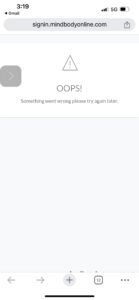
Ensure Email Consistency:
The missing child’s account must use the same email address as the other children in the family account. Additionally, their account must be validated via the email link sent during setup.Check for the Validation Email:
- Search your inbox and spam/junk folder for the validation email.
- If you find it, click the link to validate the child’s account.
If the Validation Email is Missing or the Email Address is Incorrect:
- Contact the school and provide:
- The email you want to use as the main family account email.
- The name of the missing child.
- Contact the school and provide:
What the School Will Do:
- Update the system so all family members use the same email address.
- Trigger a new validation email for the child’s account.
Final Step:
Once you receive the new validation email, use it to complete the child’s account setup. The Mindbody system will recognize the shared email and combine the accounts, so all your children appear under one family account.
Some parents have reported that they can see their child listed on their family account but they are unable to book classes.
Mindbody are working on resolving this issue but you can work around it by using the web page rather than the app.
- Log in to your account on the Mindbody web page.
- Click your name on the top right to access additional options.
- Click the Switch Accounts button.
The Select Account window displays. - Select the dependent you want to book for.
The selected dependent’s name is then displayed at the top right. - Locate the class or appointment to book using the search fields on the homepage.
- Click Book Now to book the class and access the Checkout screen.
- Verify that the profile listed in Step 1 on the Checkout screen is for the correct dependent.
Setup And Booking Video
Not a member yet? book a trial class here
Any difficulties in terms of bookings, please do not hesitate to WhatsApp or Email(info@mindfulwingchun.com.hk)
If you want to book a trial class or experience any difficulties in terms of bookings, please do not hesitate to WhatsApp or Email(info@mindfulwingchun.com.hk)
With our updated Mindbody software, booking classes is now easier and more flexible.
Follow the steps below to set up your account, access your schedule, and book classes. We also have new features for managing family accounts and recommend using the Mindbody app for the best booking experience.
Account Setup by Mindful Wing Chun
You need an account with us before you can book classes. Follow these steps and our team will set your account up for you.
- Visit Us in Person: Complete a trial class and sign up for your chosen membership package with one of our team members. (If you haven’t yet had a trial class, you can book a free trial here).
- Set Up a Regular Class: During enrolment, we can help you schedule a regular class time that you plan to attend consistently. This class will automatically appear on your ‘schedule’ page in the Mindbody app/system.
- Wait for Your Welcome Email: Within two working days, you’ll receive a welcome email from the Mindbody system, which includes a link to verify your email, set up your password, and complete your account setup.
Note: Previously, passwords were set up by our team. With the new system, you’ll now set up your own password by following the instructions in your welcome email.
Once you have your account:
Step 1: Verify Your Email and Set Up Your Password
Once you receive the welcome email:
- Click the link in the email to verify your email address.
- Follow the prompts to set up your password and secure your account.
Step 2: Adding Family Members to Your Account (New!)
Ensure all children appear on your account. Parents can now add family members (such as children) to their account, making it simple to manage bookings from a single login. This eliminates the need to log in and out of separate accounts to schedule classes for each family member.
To add family members:
- Go to Account Settings in the Mindbody app or website.
- Choose Family Members and follow the prompts to add your child or other family members.
- Once added, you can book classes on their behalf directly from your account.
Note for Current Members with Multiple Children: If you have more than one child already registered but they aren’t all appearing under your main account, please contact us to provide a primary email address. We’ll link all your family members to this account for easy management.
For additional guidance, see Mindbody’s support articles on
How to Book and Buy for a Family Member
and
How to Switch Profiles When Logged Into a Family Account.
Step 3: Book Classes Using the Mindbody App (Recommended)
We recommend using the Mindbody app as the easiest and most convenient way to book classes.
- Download the Mindbody App:
- Sign In: Log in with the email and password you set up through the welcome email.
- Find Mindful Wing Chun: Search for our school in the app to view our schedule and available classes.
- Book a Class: Select a class and choose which family member will attend (if applicable).
Important: While you can still book via the website, the app provides a faster, more convenient experience, especially for those booking multiple classes or managing family accounts.
Additional Resources and Support
- For help with updating email addresses or correcting account details, see Mindbody’s guide on Changing Your Account Information.
- For family accounts, if you have multiple children registered but they aren’t showing under the same main account, please contact us so we can link them for you.